Managing Mailings In MS Word
Creating Envelopes and Labels
Printing individual envelopes and labels from Microsoft Word is easy. You can enter the delivery and return addresses or, if you use Microsoft Outlook, select them from your Outlook address book.
Some things to be aware of when creating envelopes and labels:
- You need to have a document open in order to create an envelope or label.
- If your document has the delivery address in it (e.g., a letter), Word will automatically insert that into the envelope or label. You can also select the address, then click Envelopes or Labels.
- You can specify a standard return address in the Word options Advanced settings. Scroll to the bottom of the settings and enter a Mailing address in the General group.
To create envelopes and labels in Microsoft Word:
- Click on the Mailings tab and in the Create group, click on Envelopes or Labels, both of which open the Envelopes and Labels dialog box:

- In the Envelopes and Labels dialog box, choose Envelopes or Labels:

- Envelopes:
- Enter the Delivery address or click on the address book icon to select an address:

- If you click on the address book icon, then you simply select the address book and individual in the Select Name dialog box and click OK:

- Enter the Return address or click on the address book icon to select an address:

- Click Options:

- On the Envelope Options tab of the Envelope Options dialog box, select the size envelope you will print to and click OK:

- On the Printing Options tab of the Envelope Options dialog box, select the method via which you will feed the envelope into your printer and click OK:

- Click Print to print the envelope:

- On the Envelope Options tab of the Envelope Options dialog box, select the size envelope you will print to and click OK:
- Enter the Delivery address or click on the address book icon to select an address:
- Labels:
- Enter the Address or click on the address book icon to select an address:

- If you already entered addresses on the Envelopes tab, the delivery address will already be filled in. You can switch to the return address by checking Use return address:

- Click Options to select the Labels product you will be printing to and click OK:

- Click Print to print the label:

- Enter the Address or click on the address book icon to select an address:
Printing an Envelope
Duration: 5 to 10 minutes.
In this exercise, you will print an envelope.
- Use Microsoft Word to print an envelope to a friend. The envelope should have both a delivery and return address.
Solution:
- Open a blank Microsoft Word document.
- Click on the Mailings tab and in the Create group, click on Envelopes:

- Enter the delivery and return addresses and then click Options:

- On the Envelope Options tab of the Envelope Options dialog box, select the size envelope you will print to and click OK:

- On the Printing Options tab of the Envelope Options dialog box, select the method via which you will feed the envelope into your printer and click OK:

- Click Print to print the envelope:
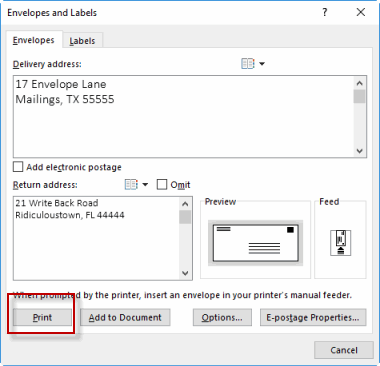
Using Mail Merge
Mail Merge is most often used to print or email form letters to multiple recipients. Using Mail Merge, you can easily customize form letters for individual recipients. Mail merge is also used to create envelopes or labels in bulk.
There are two ways to create a Mail Merge:
- Use the Mail Merge Wizard.
- Use the commands on the Mailings tab.
The two ways are not mutually exclusive. You can start with the Mail Merge Wizard and then use commands to make additional changes. We will start by demonstrating in detail how to use the Mail Merge Wizard to create a Mail Merge, and then your instructor will walk you through using the commands on the Mailings tab.
Using the Mail Merge Wizard
To use the Mail Merge Wizard:
- In a blank Microsoft Word document, click on the Mailings tab and in the Start Mail Merge group, click Start Mail Merge:

- Click Step-by-Step Mail Merge Wizard:

- In step 1 of the Mail Merge Wizard, select your document type. In this demo we will select Letters. Click Next: Starting document:

- In step 2, select the starting document. In this demo we will use the current (blank) document. Select Use the current document and then click Next: Select recipients:

- Note that selecting Start from existing document (which we are not doing in this demo) changes the view and gives you the option to choose your document. After you choose it, the Mail Merge Wizard reverts to Use the current document.
- In step 3, select recipients. In this demo we will create a new list, so select Type a new list and then click Create:

- Create a list by adding data in the New Address List dialog box and clicking OK:

- Save the list.
- Note that now that we have created a list, the Mail Merge Wizard reverts to Use an existing list and we have the option to edit the recipient list:

- Selecting Edit recipient list opens up the Mail Merge Recipients dialog box, where we can edit the list and select or unselect records. Click OK to accept the list as is:

- Click Next: Write your letter:

- Create a list by adding data in the New Address List dialog box and clicking OK:
- In step 4, we write the letter and add custom fields.
- Click Address block to add the recipient's addresses at the top of the document:

- In the Insert Address Block dialog box, check or uncheck boxes and select options on the left until the address appears the way you want it to:

- Note that you can use Match Fields to correct any problems. Clicking Match Fields opens up the Match Fields dialog box, in which you can associate the fields from your list with the fields required by the wizard:

- Note that you can use Match Fields to correct any problems. Clicking Match Fields opens up the Match Fields dialog box, in which you can associate the fields from your list with the fields required by the wizard:
- Press Enter on your keyboard and click Greeting line... to enter a greeting:

- In the Insert Greeting Line dialog box, choose the greeting line format by clicking the drop-down arrows and selecting the options of your choice, and then click OK:

- Note that the address block and greeting line are surrounded by chevrons. Write a short letter and click Next: Preview your letters:

- Click Address block to add the recipient's addresses at the top of the document:
- In step 5, preview your letter and click Next: Complete the merge:

- In step 6, click Print to print your letters or Edit individual letters to further personalize some or all of the letters:

Using the Mail Merge Commands
When you click on the Mailings tab, you will notice that most of the commands are greyed out:

This is because you cannot use them until after you have created or selected a set of recipients. After doing so, the commands become available.
Using Mail Merge
Duration: 15 to 25 minutes.
In this exercise, you will use the Mail Merge feature.
- Navigate to the Word2019.3/Exercises folder and open Artist Letter.docx.
- Use the Mail Merge Wizard to create letters that look like the following:

- Things to note and hints:
- You will use an existing list located in the Word2019.3/Exercises folder and named Artists.xlsx
- Three pieces of recipient information need to be added to the document in place of existing text:
- Replace "Artist Address" with an Address Block.
- You will need to click Match Fields to correct the address block.
- Replace "Dear First Name," with a Greeting Line.
- Replace "ALBUM" with Favorite Album (you will have to click on More items to find Favorite Album).
- Replace "Artist Address" with an Address Block.
Solution:
- Navigate to the Word2019.3/Exercises folder and open Artist Letter.docx.
- Click on the Mailings tab and in the Start Mail Merge group, click Start Mail Merge:

- Click Step-by-Step Mail Merge Wizard:

- In step 1 of the Mail Merge Wizard, select Letters and then click Next: Starting document:

- In step 2, select Use the current document and then click Next: Select recipients:

- In step 3, select Use an existing list and then Browse:

- Navigate to the Word2019.3/Exercises folder and open Artists.xlsx:

- In the Select Table dialog box, click OK:

- In the Mail Merge Recipients dialog box, click OK (note that you could deselect some of the recipients here):

- Click Next: Write your letter:

- In the letter, delete "Artist Address" and click Address Block:

- To correct the missing street address, in the Insert Address Block dialog box, click Match Fields:

- In the Match Fields dialog box, to the right of Address 1, click the drop-down arrow and select Street and then OK:

- In the Insert Address Block dialog box, click OK.
- In the letter, delete "Dear First Name," and click Greeting line:

- In the Insert Greeting Line dialog box, click the drop-down arrow to the right of the name and select Joshua so that only the full first name will show up in the greeting. Then click OK:

- In the letter, delete "ALBUM" and click More items:

- In the Insert Merge Field dialog box, select Favorite Album and click Insert and then Close (Cancel changes to Close after you have pressed Insert at least once):

- Click Next: Preview your letters:

- In step 5, preview your letter and click Next: Complete the merge:

- In step 6, click Print to print your letters:

- In the Merge to Printer dialog box, select All and click OK:

- Select your printer and click OK to print.
Comments
Post a Comment