How to Change Font Size ,Style ,Color & Text Case in MS Word
How to Change Font Size in MS Word
You can easily change the font size of your text in the document. The basic steps to change the Font size are listed below;
- Select the text that you want to modify
- In Home tab locate the Font group
- In Font group click the drop-down arrow next to font size box
- Font size menu appears
- Select the desired font size with a left click
- Select the text and click the increase or decrease font size buttons
See the image:
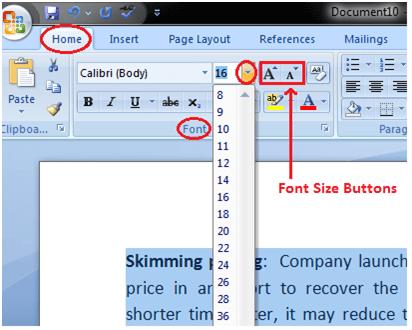
How to Change Font Style in MS Word
The basic steps to change the font of a text in a document are given below;
- Select the text you want to modify
- Select the Home tab and locate the Font group
- Click the drop-down arrow next to font style box
- Font style menu appears
- With a left click select the desired font style
- If you want to change the font to bold or italic, click the 'B' or 'I' icons on the format bar.
See the image:
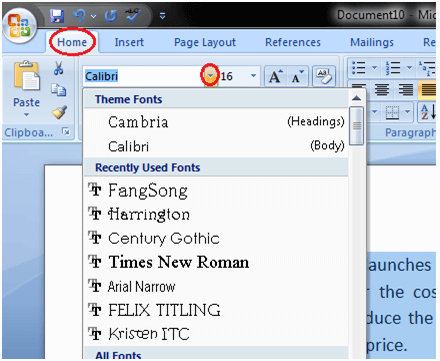
How to Format Font Color in MS Word
MS Word allows you to change the Font color of your text. If you want to emphasize a particular word or phrase, you can change its font color. The basic steps to change the Font color are given below;
- Select the text you want to modify
- In Home tab locate the Font group
- Click the drop-down arrow next to Font color button
- Font color menu appears
- Select the desired font color with a left click
- Word will change the Font color of the selected text.
See the image:
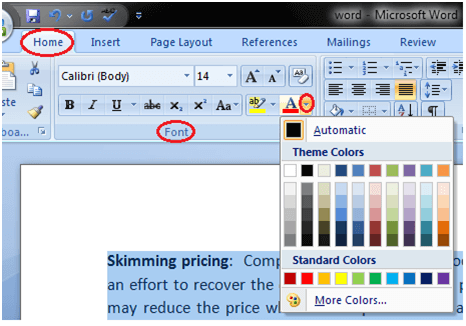
How to Change Text Case in MS Word
You can easily change the text case in your document by following the steps given below;
- Select the text you want to change
- In Home tab locate the Font group
- Click the drop-down arrow in 'Change Case' button
- It displays text case menu
- Select the desired case with a left click
The case menu offers four options;
Sentence case: It capitalizes the first letter of each sentence.
Lowercase: It changes the text from uppercase to lowercase.
Uppercase: It capitalizes all the all letters of your text.
Capitalize Each Word: It capitalizes the first letter of each word.
Toggle Case: It allows you to shift between two case views, e.g. to shift between Capitalize Each Word and cAPITALIZE eACH wORD .
See the image:
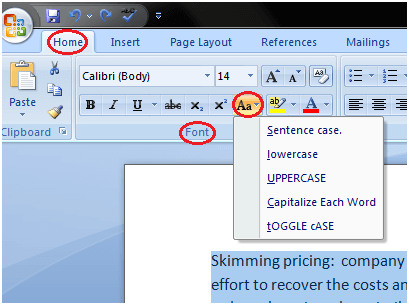
Comments
Post a Comment