How to Customize Style & Create New Style in MS Word
How to Customize Style in MS Word
If you are looking for formatting options that are not given in the built-in styles, you can modify or customize an existing style to fulfill your needs. The steps to customize a style are as follows;
- Select the style that you want to modify
- Right click the mouse
- It displays a list of different commands
- Select the 'Modify' option;
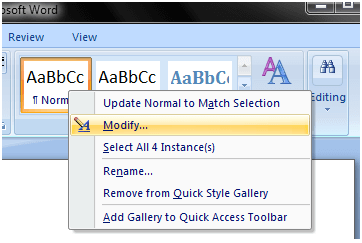
- 'Modify Style' dialogue box appears
See the image:
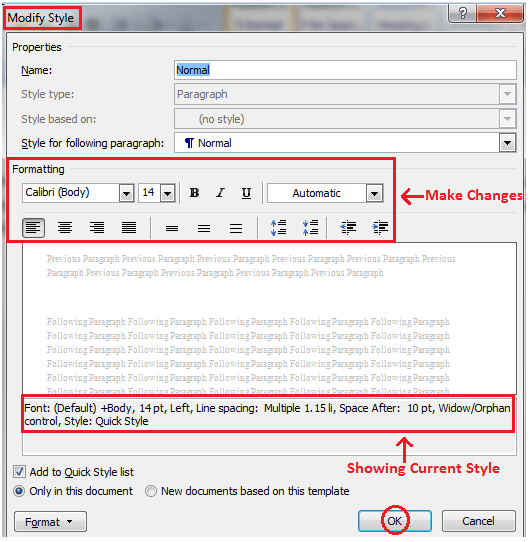
- Make the desired changes to formatting
- Click OK to apply the changes to style
How to Create New Style in MS Word
You can add new styles to your list of styles, i.e. Word allows you to set the styles for font, figure, paragraph, etc. It helps you to keep consistency in all the documents of a topic or subject. The steps to create new styles are given below;
- Select the Home tab
- In Styles group click the arrow at the right bottom corner of the group
- It displays the 'Styles' task pane;
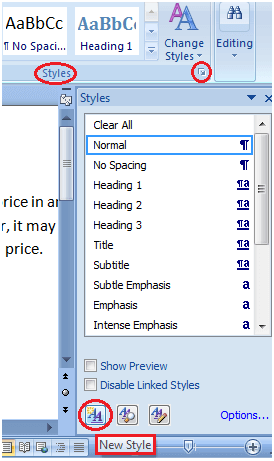
In 'Styles' task pane click the 'New Style' button
It displays 'Create New Style from Formatting' dialogue box;
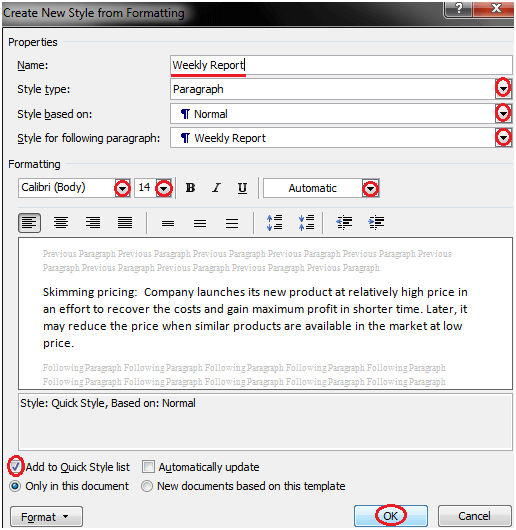
- Enter the name for new style and make all the desired changes
- Click OK, the new style will be added to the list of styles
Comments
Post a Comment