Using WordArt In MS Word
How to Insert WordArt
Word Art is designed to allow you make your text more attractive; you can format your text to make it look like a picture and enhance its appearance in different ways. The steps to insert WordArt are given below;
- Place the cursor where you want to insert WordArt
- Select the Insert tab
- In Text group click the 'WordArt' button
- WordArt menu appears;
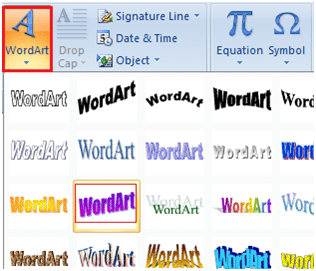
- Select the desired WordArt style
- 'Edit WordArt Text' dialog box appears
- Type the text in text area and click OK
See the image:
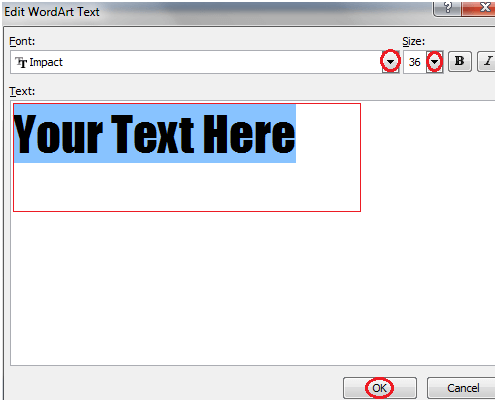
How to Format WordArt
Word also allows you to customize WordArt. You can change WordArt shapes, font face and size, and colors as per your requirement. The steps to format WordArt are given below;
- Select the wordart in the document
- Format tab appears in the Ribbon
- It offers five groups of related commands
- Click the suitable command to make desired changes in wordart
See the image:

Comments
Post a Comment