Working with Lists In MS Word
How to Create Bulleted and Numbered Lists
Bullets and numbers are used to make a list more presentable and readable. A bulleted list attracts more than a simple list. Word offers you various styles of bullets and numbers. The steps to create bulleted lists are given below;
- Select the text you want to convert to bulleted or numbered list
- Select the Home tab
- In Paragraph group click the Bullets or Numbering command
- It displays Bullets or Numbering menu
- With a left click select the desired Bullet or Numbering style
- To increase the list place the cursor at the end of list and press Enter key
See the image:
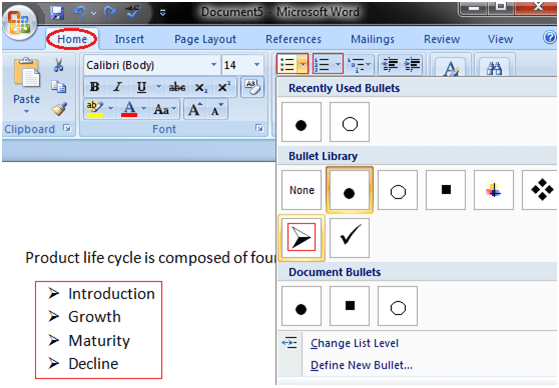
How to Use Symbols as Bullets
You can replace the bullets with symbols to make your lists more meaningful and attractive. The steps involved in this process are given below;
- Select the text to convert to bulleted list
- Select the Home tab
- In Paragraph group click the Bullets command
- Click 'Define New Bullet' option
- 'Define New Bullet' dialog box appears;
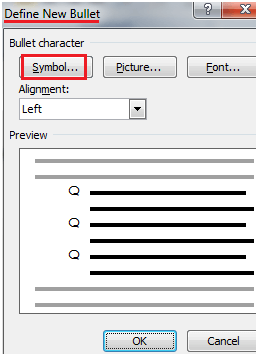
- Click the Symbol command
- It displays 'Symbol' dialog box
- Select the desired symbol
- For more options click the drop down arrow next to Font field
See the image:
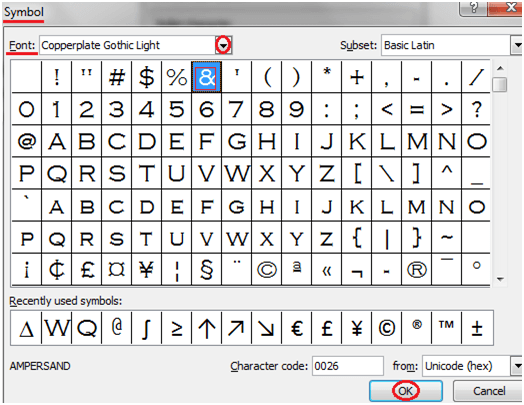
Comments
Post a Comment