Working with Tables In MS Word
How to Insert Table in MS Word
Table is a versatile tool of MS Word. It allows you to organize your information, i.e. you can align text, present numerical data and create forms and calendar. The steps to insert table are given below;
- Place the cursor where you want to insert the table
- Select the Insert tab
- In Tables group click the Table command
- It displays different options to insert the table
- Select the desired option to insert the table
See the image:
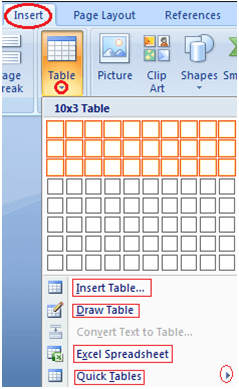
To Convert Text to Table
- Select the text
- Select the Insert tab
- In Tables group click the Table command
- Select the 'Convert Text to Table' option;
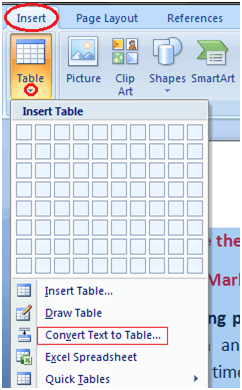
- It displays a dialog box
- In 'Separate text at' section select the desired option
- Click OK, the text will convert to a table
See this image:
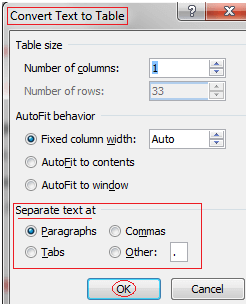
How to Add Row in Table
If you want to increase or add a new row in your table, you can follow the steps given below;
- Place the cursor in a row above or below which you want to add row
- Right click the mouse
- A menu appears
- Place the arrow over Insert option
- It will display a menu
- As required select 'Insert Rows Above' or 'Insert Rows Below'
See this images:
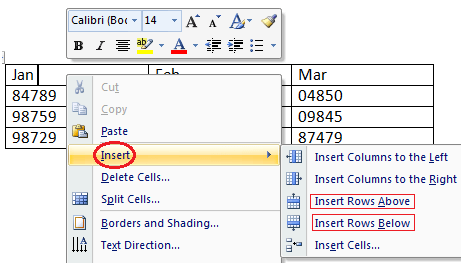
How to Add Column in Table
If you want to increase or add a new column in your table, you can follow these steps;
- Place the cursor in the column adjacent to which you want to add the column
- Right click the mouse
- It displays a menu
- Place the arrow over Insert option
- It shows a list of commands
- As required select 'Insert Columns to the Right' or 'Insert Columns to the Left'
See the image:

How to Delete Column or Row in Table
The table command also allows you to delete a column or row in your table. You can delete the unwanted columns or rows by following these steps;
- Select the column or row of the table
- Right click the mouse
- A menu appears
- As required select 'Delete Columns' or 'Delete Rows'
See the image:
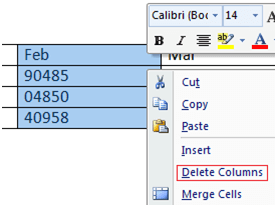
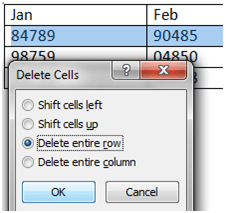
How to Modify Table
Word allows you to customize tables as per your requirement. You can modify your table in different ways, i.e. you can choose a table style, table design, draw borders. The steps to modify a table are given below;
- Select the table
- Two new tabs Design and Layout appear on the Ribbon
- On Design tab you will see three groups of commands to modify table; Table Style Options, Table Styles and Draw Borders;

- Layout tab has six groups of commands to format table;

How to Split Text to Columns
You can split your text to columns as shown in the image given below. It helps you make your text more readable and presentable. The steps involved in this process are given below;
- Open the document
- Select the Page Layout tab
- In Page Setup group click the Columns command
- It displays a list of options to split text into columns
- Select the desired option
See the image:
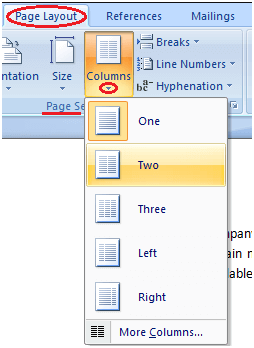
Comments
Post a Comment