Editing Worksheets In MS Excel
Lesson Goals
- Learn to locate information in your worksheet using Find.
- Learn to use Find and Replace to quickly replace data with other data.
- Learn to use the Cut, Copy, Paste and Format Painter commands to edit worksheets.
- Learn to manage comments.
Find
Use the Find command to find instances of words or numbers within a worksheet. To use the Find command:
- On the Home tab, in the Editing group, click the Find & Select command and then select Find:
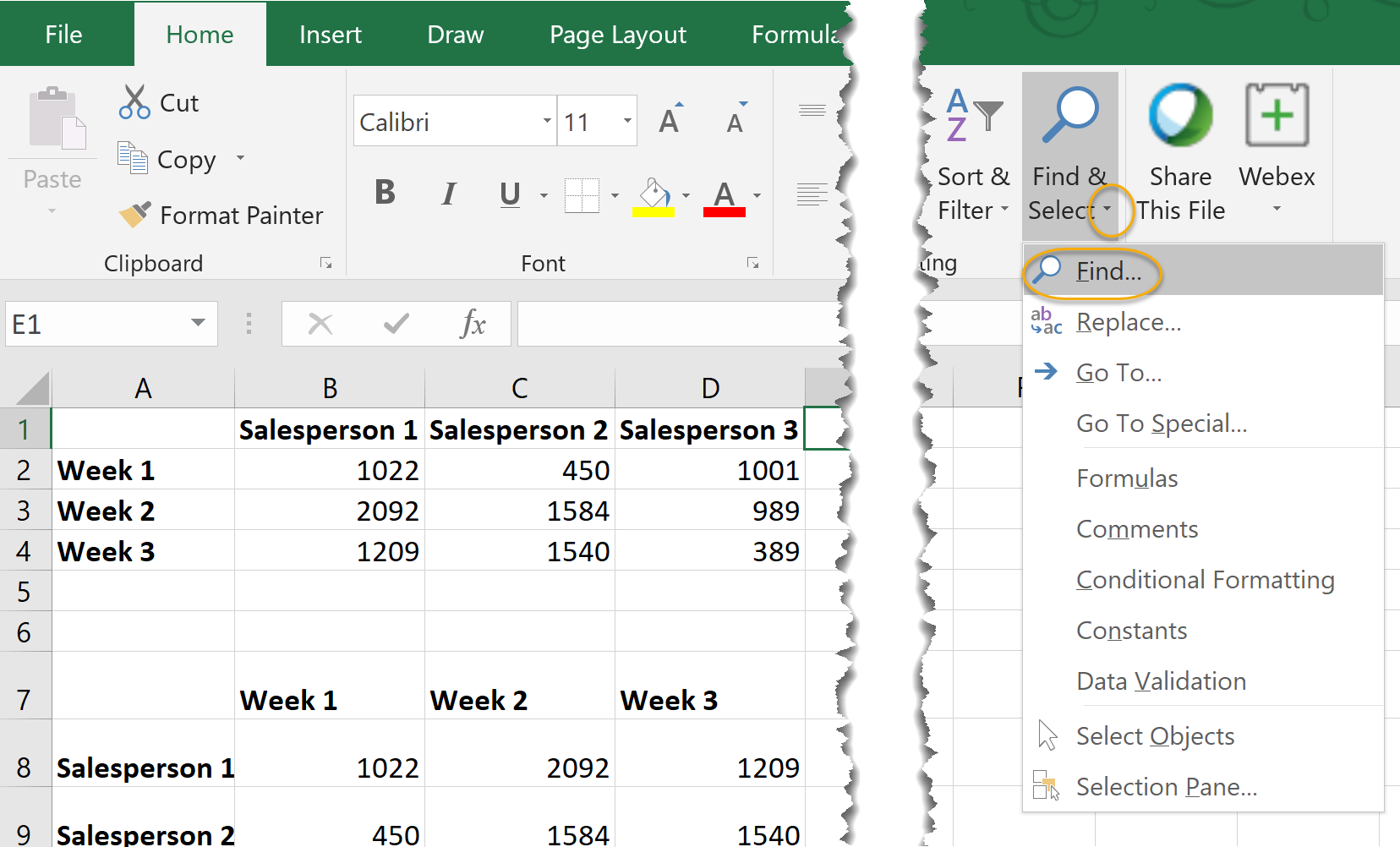
- Type the word or number you wish to find in the Find and Replace dialog box and press Enter:

- Press Enter repeatedly to circle through the instances of the word or number you are searching for.
- Click Close to close the Find and Replace dialog box:
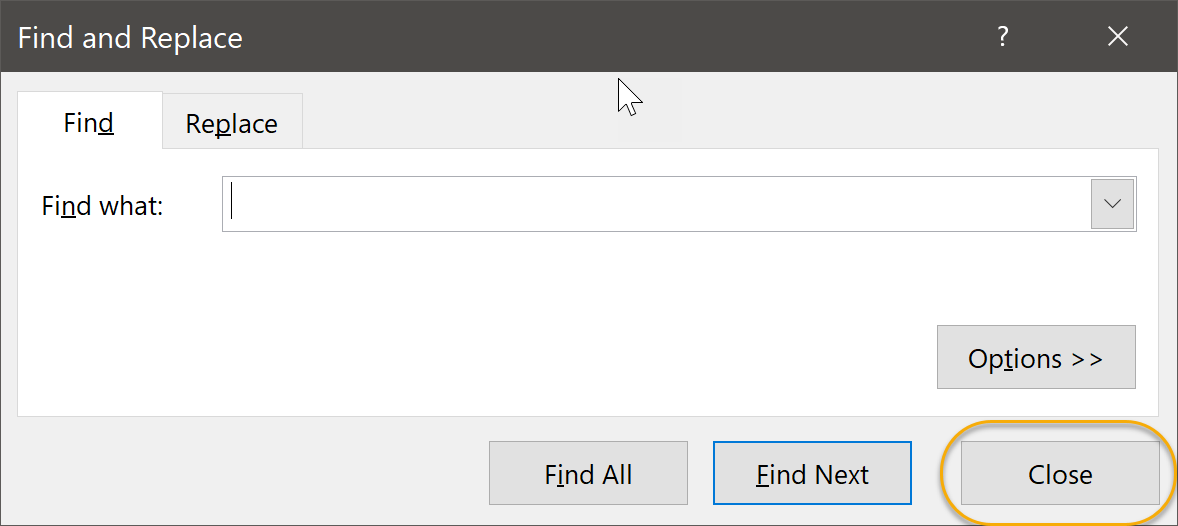
Find and Replace
Use the Replace command to find instances of words or numbers within a worksheet and replace them with other words or numbers. To use the Replace command:
- On the Home tab, in the Editing group, click the Find & Select command and then select Replace:
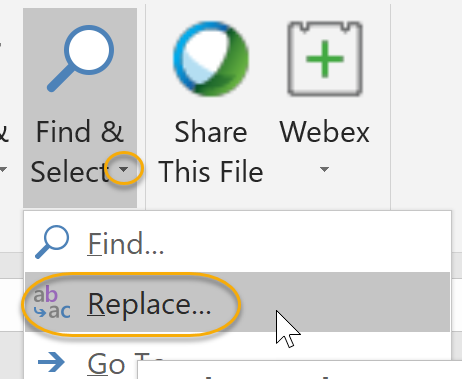
- In the Find and Replace dialog box that appears, enter both the word or number you wish to find and the word or number you wish to replace it with.
- Click:
- Replace to replace the highlighted selection.
- Replace All to replace all search results with the new text.
- Find Next to leave the highlighted selection as is and highlight the next search result.
- Find All to see a list of the instances of the word or number in your worksheet.
- Close to discontinue the search.
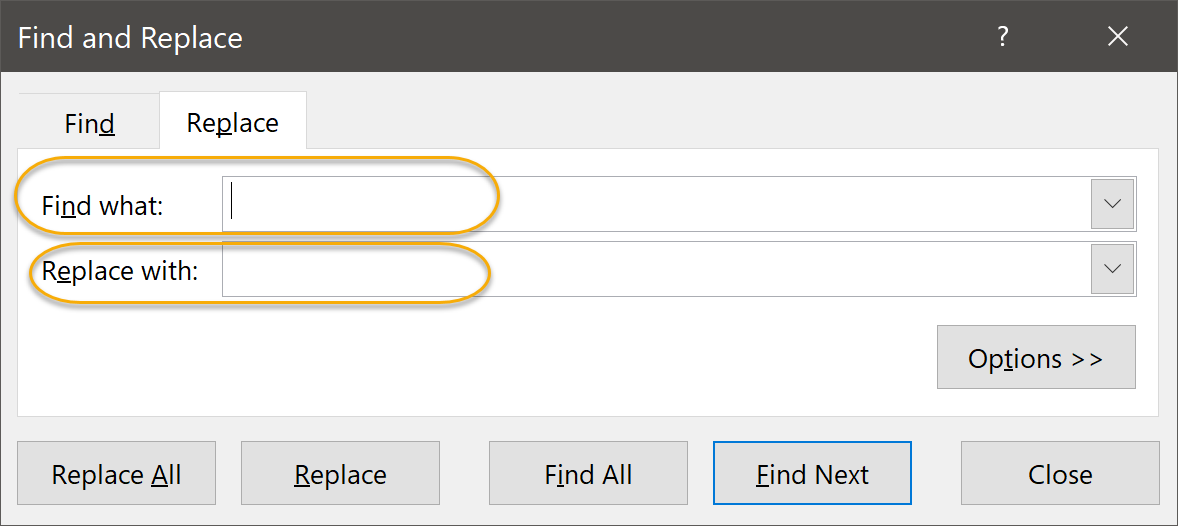
Using Find and Replace
Duration: 5 to 10 minutes.
In this exercise you will find and replace text in a worksheet.
- Continue working in the workbook from the last exercise or open Dave's Lemonade Stand - Using Find and Replace.xlsx from your Excel2019.1/Exercises folder.
- Use Find and Replace to change the word "Payroll" to "Employees".
Solution:
- Open or go to the specified file.
- From the Editing group on the Home tab, select Find & Select and select Replace:
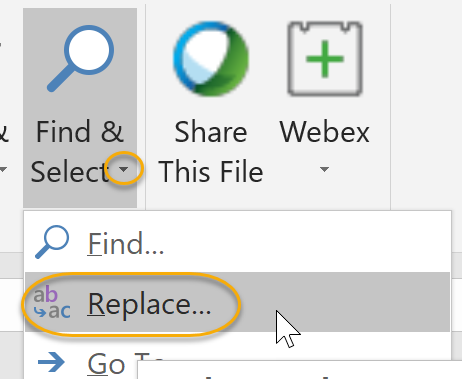
- In the dialog box, enter:
- Find what: "Payroll"
- Replace with: "Employees"
- Click Replace All:
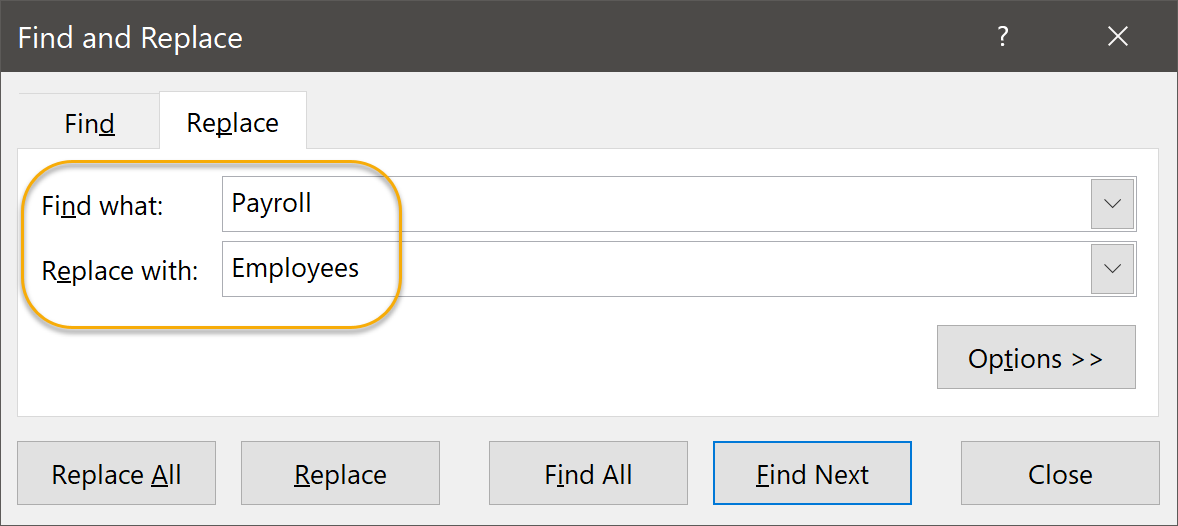
- Click OK.
Using the Clipboard
The Clipboard group, located on the Home tab, contains four commands:
- Cut. Use the Cut command to cut a selection from your document. The cut selection is saved on the Clipboard for use elsewhere - either in the current workbook or another one (or even in a separate application like Microsoft Word).
- Copy. Use the Copy command to copy a selection to the Clipboard for use elsewhere - either in the current workbook or another one (or even in a separate application like Microsoft Word).
- Paste. Use the Paste command to paste a selection from the Clipboard to the location in your workbook where you want it.
- Format Painter. Use the Format Painter to copy the format from one section of your workbook and apply it to another section of your workbook.
- Single-click the Format Painter command to copy the format for a single paste.
- Double-click the Format Painter command to make it "sticky" so you can apply the format to multiple selections.
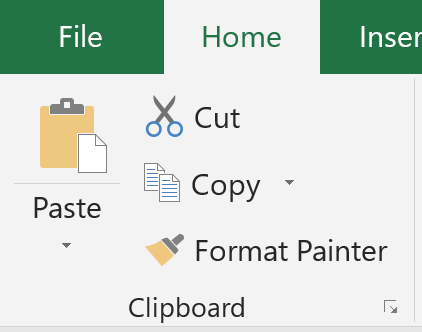
Using the Clipboard
Duration: 5 to 10 minutes.
In this exercise, you will use the clipboard to cut, copy, paste and format cells.
- Open Clipboard exercise.xlsx from your Excel2019.1/Exercises folder.
- Use the clipboard to:
- Copy cell A1 to cell C1.
- Cut cell A2 and paste it in cell C2.
- Copy the format of cell A3 to cell C3.
Solution:
- Select cell A1 and on the Home tab, in the Clipboard group, click Copy:
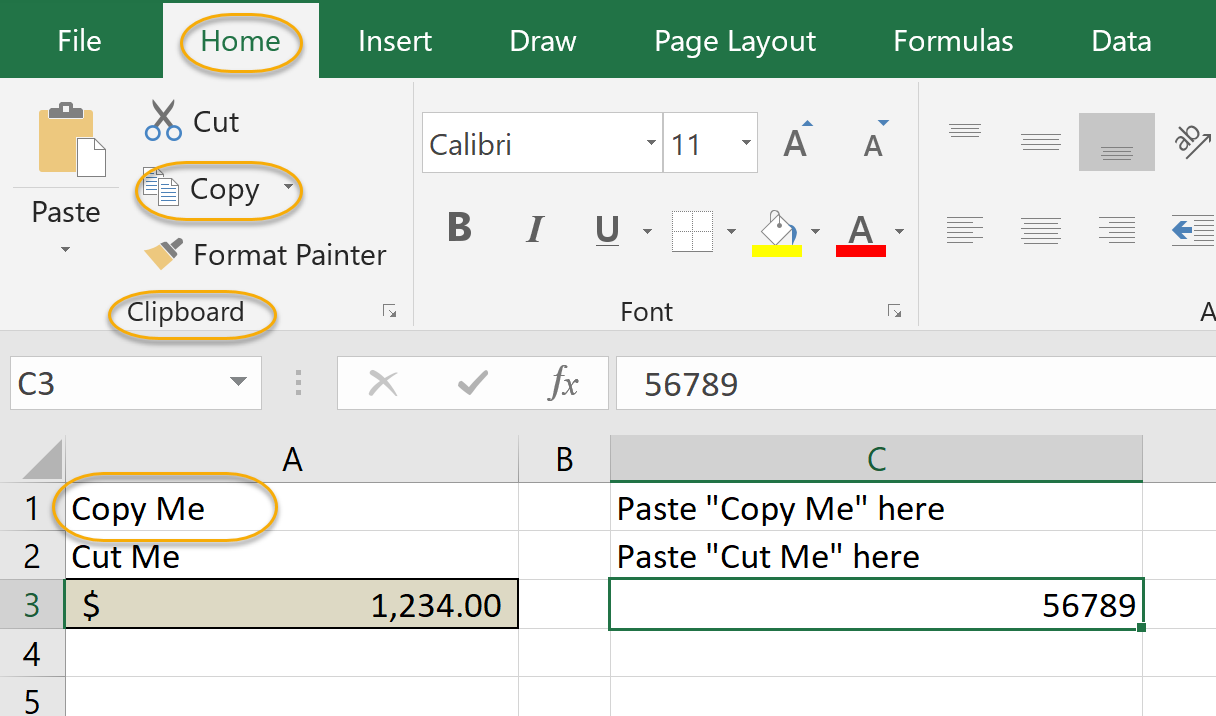
- Select cell C1 and on the Home tab, in the Clipboard group, click Paste:
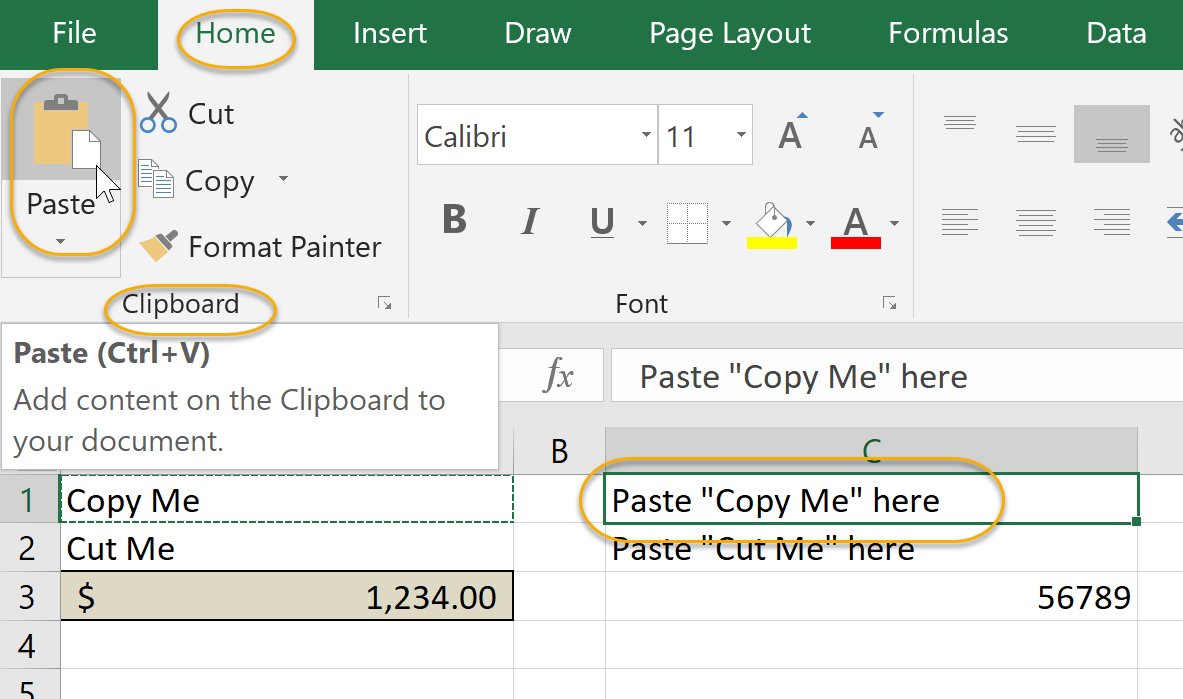
- Select cell A2 and on the Home tab, in the Clipboard group, click Cut:
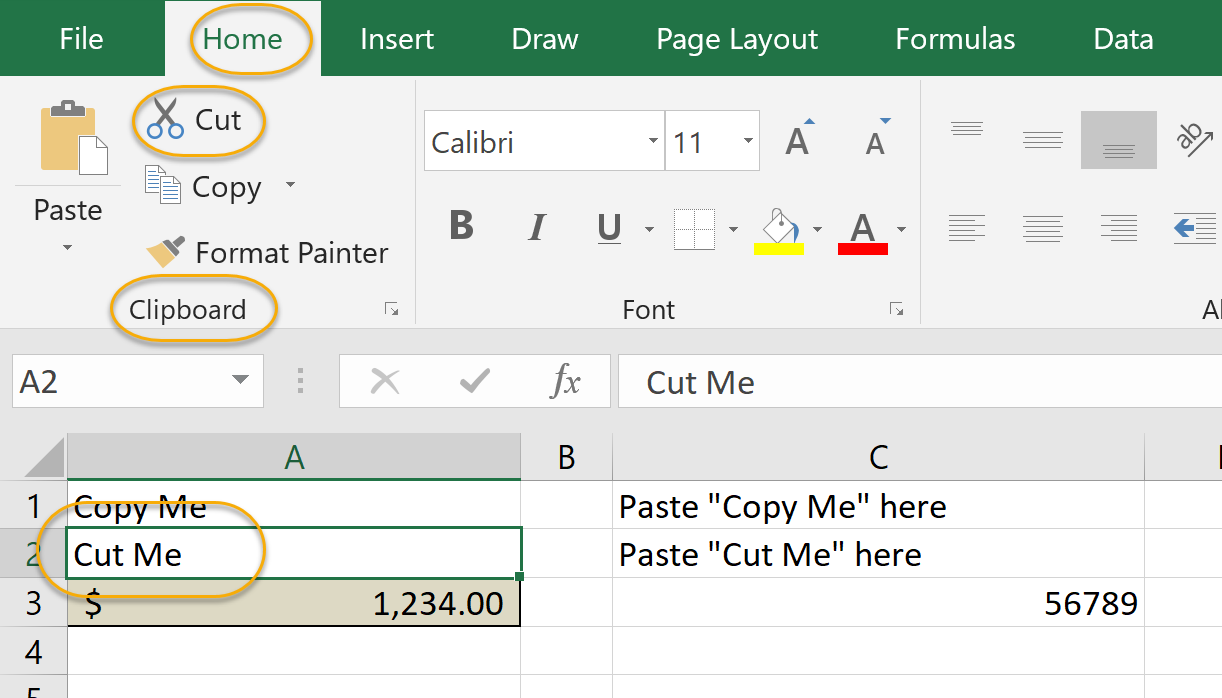
- Select cell C2 and on the Home tab, in the Clipboard group, click Paste:
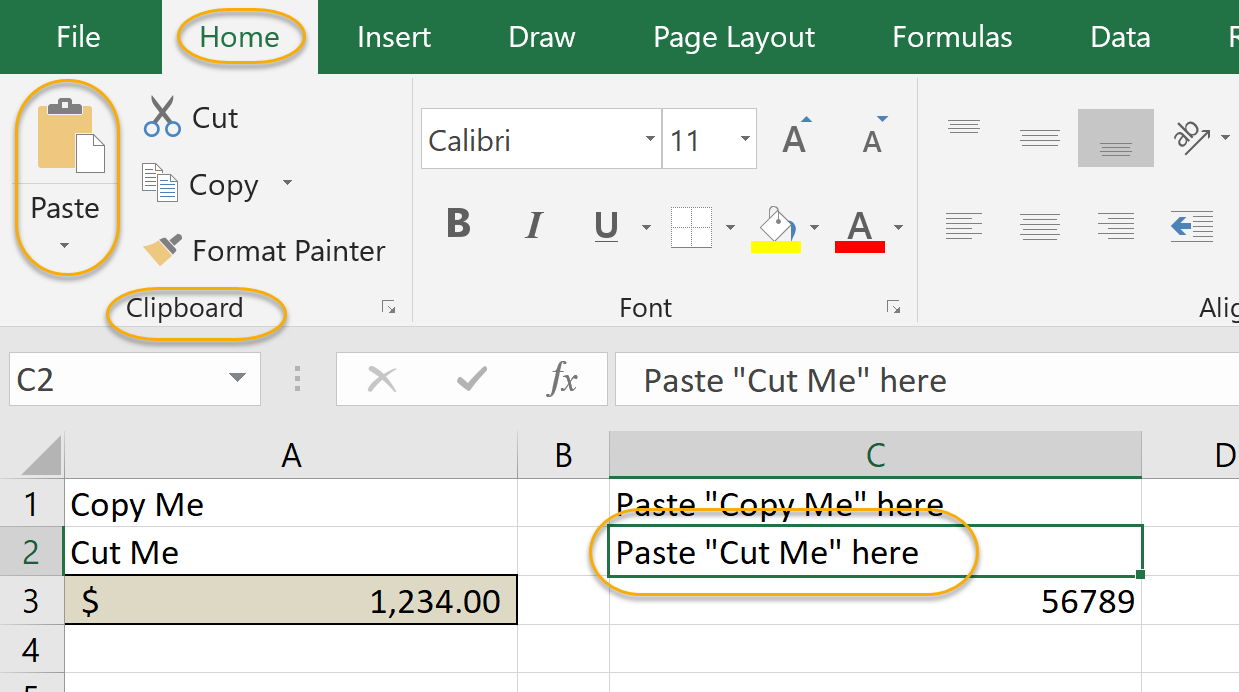
- Select cell A3 and on the Home tab, in the Clipboard group, click Format Painter:
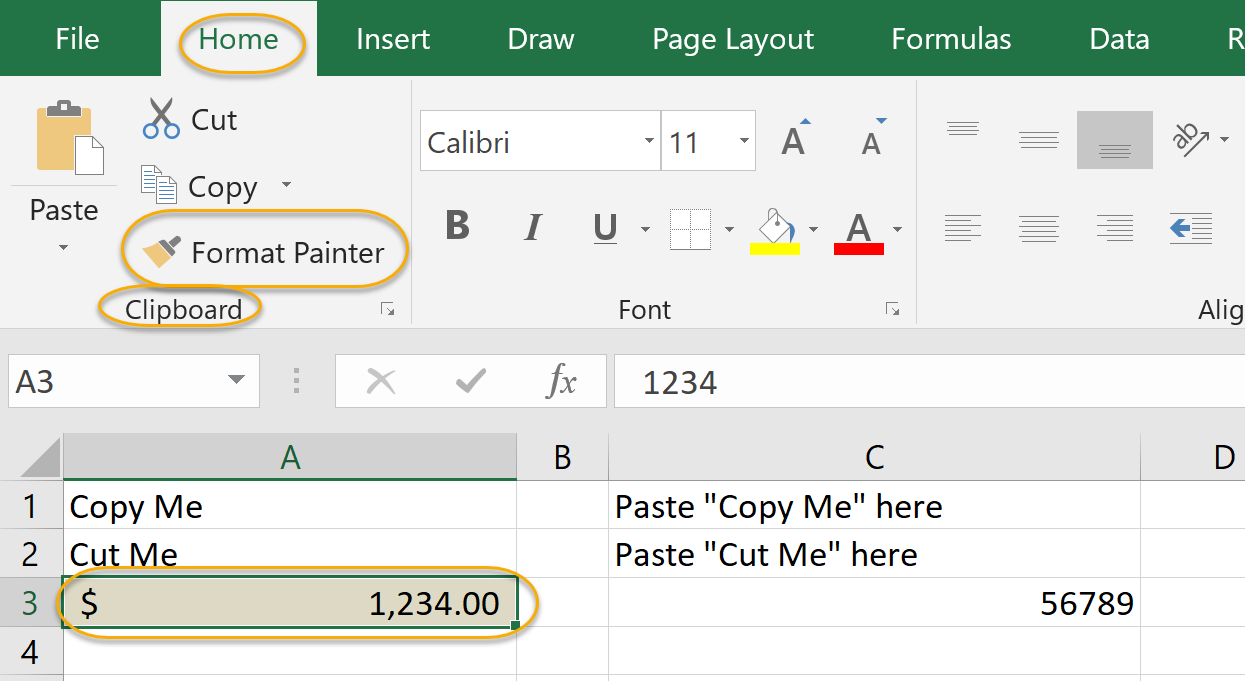
- Select cell C3:
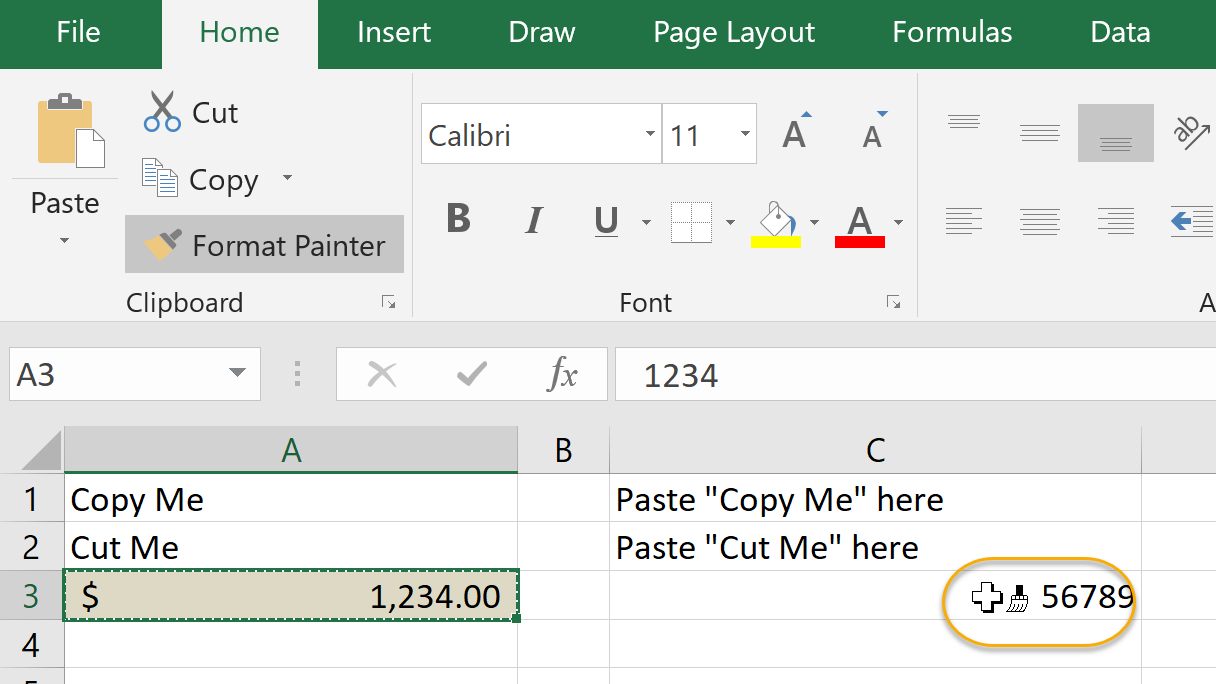
Using Format Painter
Duration: 5 to 10 minutes.
In this exercise, you will use Format Painter.
- Open Clipboard Format Painter exercise.xlsx from your Excel2019.1/Exercises folder if it is not already open.
- Use Format Painter to:
- Copy the text color of cell A4 to cell C4.
- Copy the background color of cell A5 to cell C5.
Solution:
- Select cell A4 and on the Home tab, in the Clipboard group, click Format Painter:
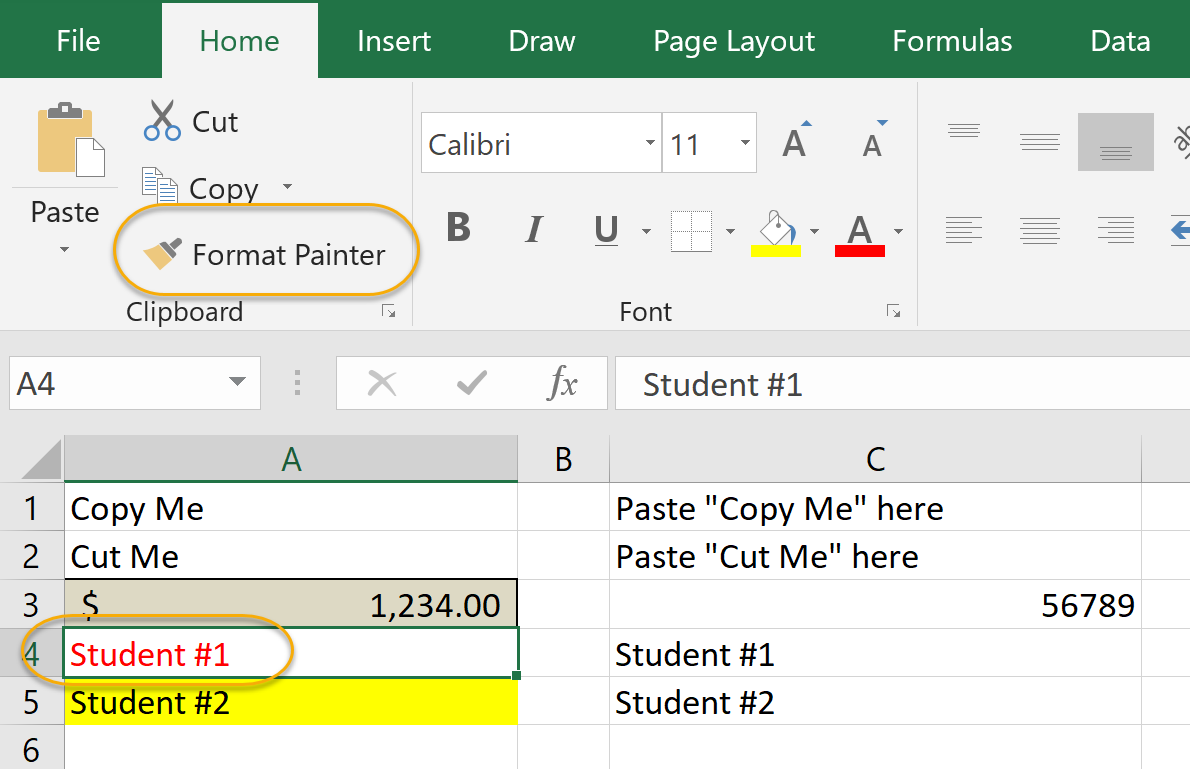
- Click in cell C4 to format that text to be red:
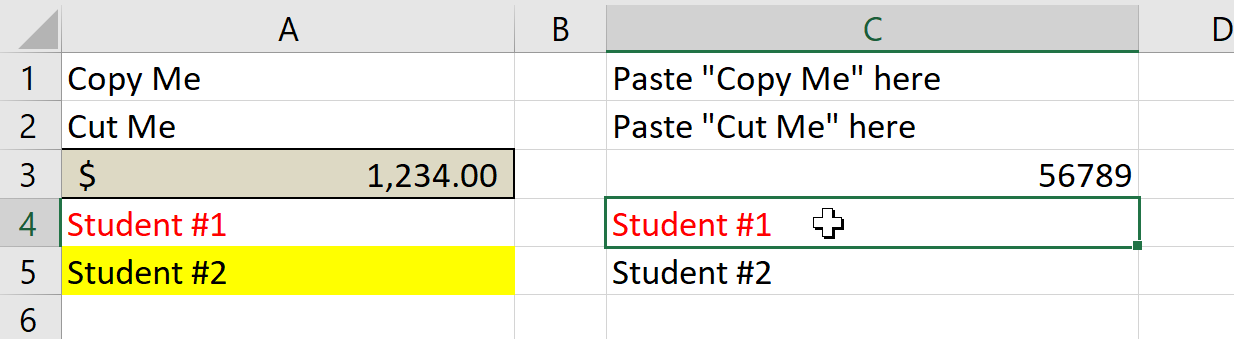
- Select cell A5 and on the Home tab, in the Clipboard group, click Format Painter:
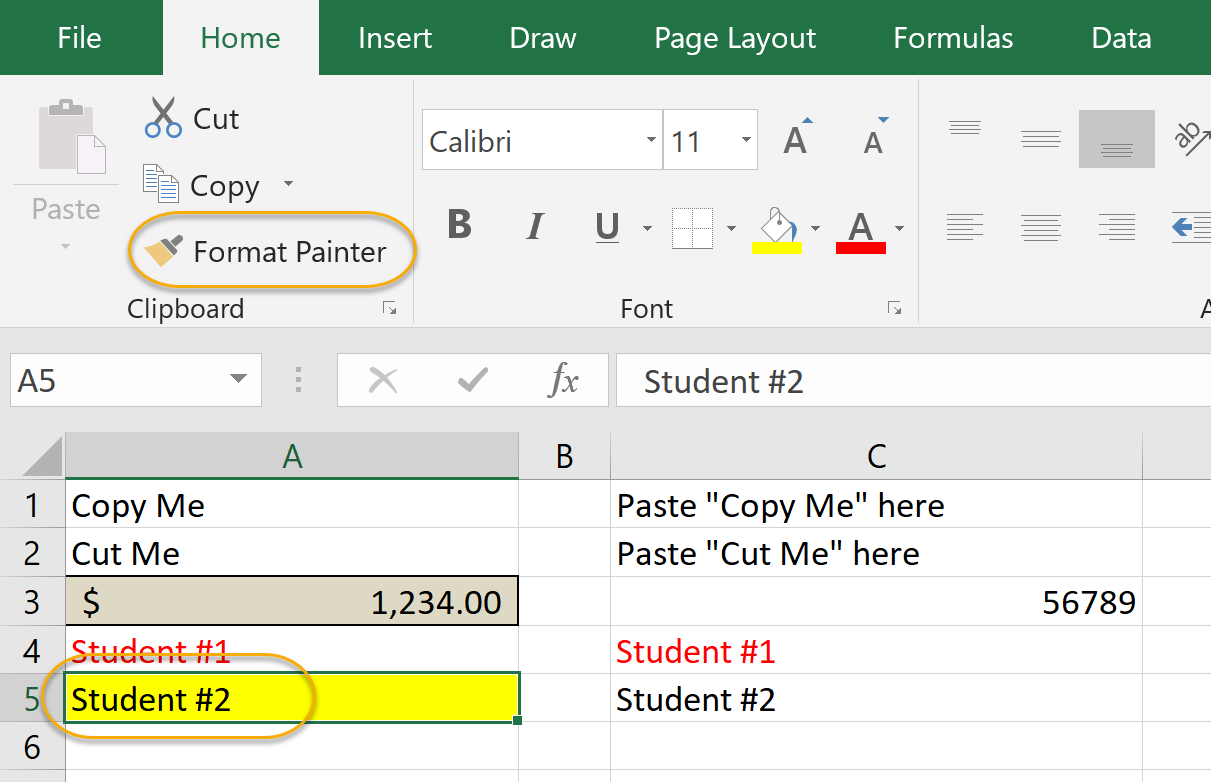
- Cliick in cell C5 to format that cell with the yellow background:
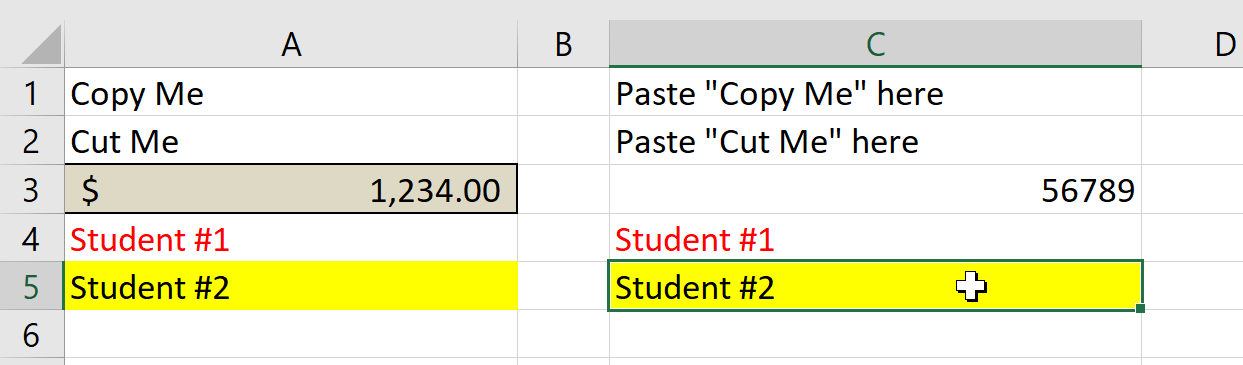
Managing Comments
You can add comments to worksheets and manage them in Excel using the Comments group of the Review tab of the Ribbon.
Adding Comments
To add a comment in Excel:
- Click where you want to add the comment.
- From the Review tab, in the Comments group, select New Comment.
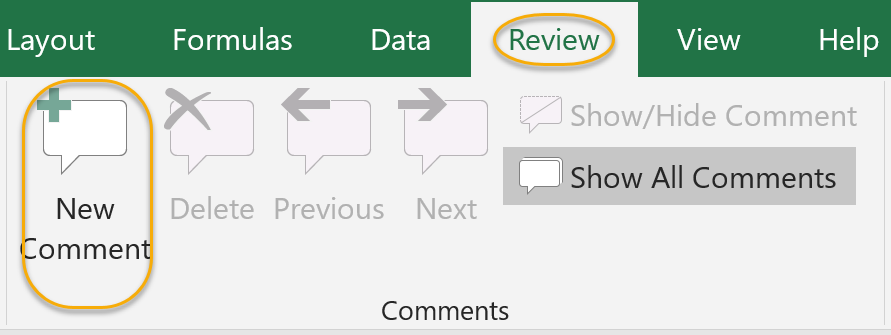
- Type your comment.
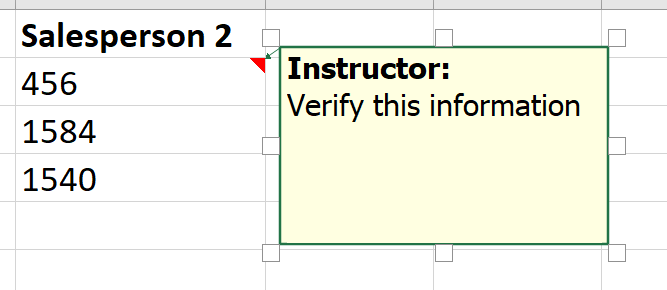
- You will notice that Excel alerts you to the fact that there is an inserted comment with a triangular icon.
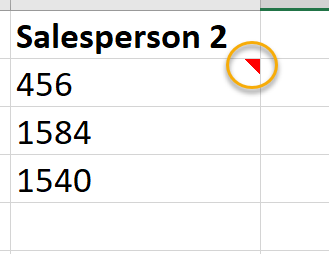
Working with Comments
To work with comments in Excel, use the options on the Review tab, in the Comments group:
- To move through the comments, select the Previous and Next options.
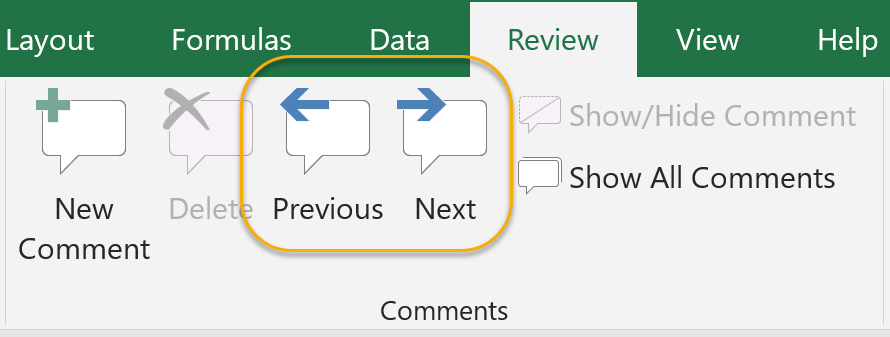
- To delete a comment that is selected, select Delete.
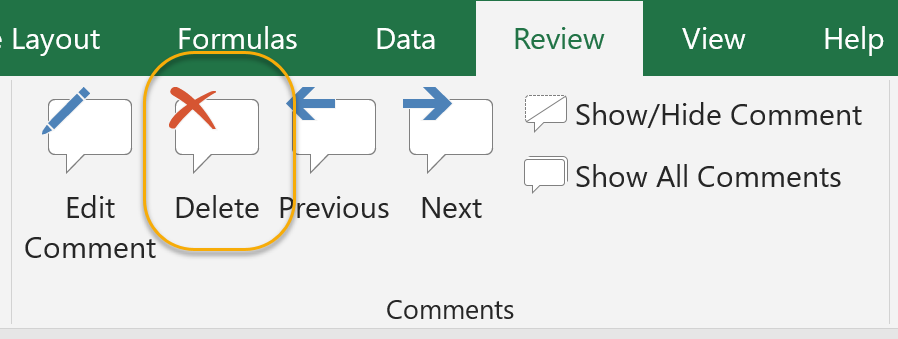
- To show or hide the text of a comment, select Show/Hide Comment.
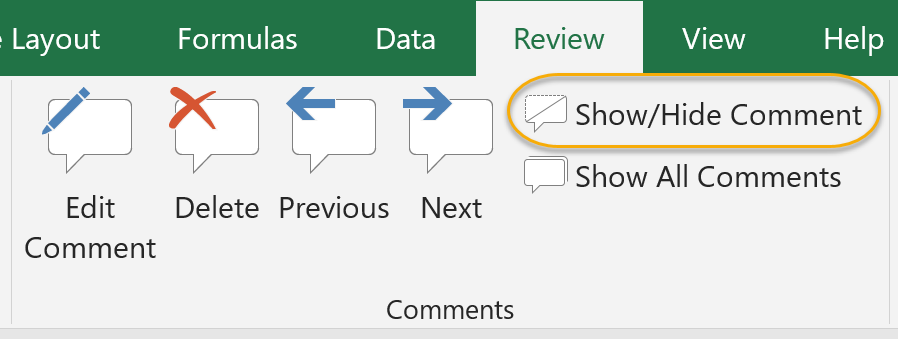
- To show the text of all comments, select Show All Comments.
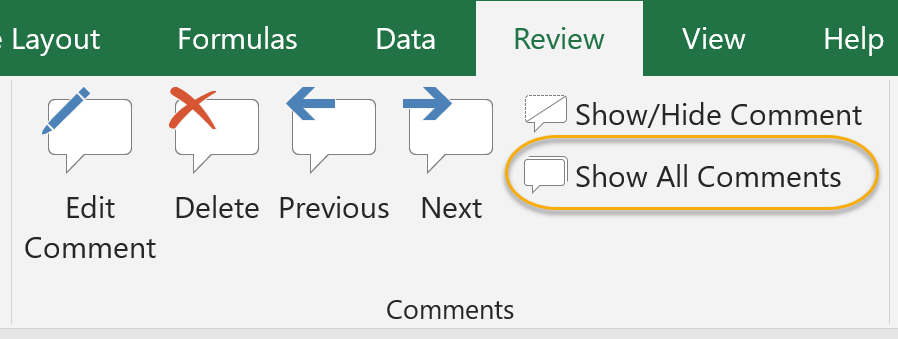
Comments
Post a Comment